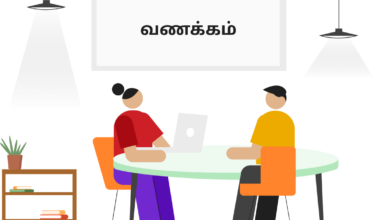How to Download/Install PUBG Mobile on Android/iOS Devices?
Step-by-Step Process to Download and Install PUBG Mobile on Android/iOS


The first thing you need to do is to have a compatible device. PUBG Mobile is currently available on Android and IOS devices. You can check the list of compatible devices on the official PUBG website.
Once you have a compatible device, the next step is to purchase the game. PUBG is a free game and it is available on both Google Play Store and the App Store.
After you have downloaded the game, the next step is to install the PUBG mobile app on your device. The PUBG mobile app is available for free on the Google Play Store and the App Store, so you would have any issue downloading and installing it from there.
Device Requirements to Install PUBG Mobile:
PUBG Mobile is one of the most popular mobile games out there. And with good reason – it’s an incredibly fun and addicting game that can be enjoyed by people of all ages. But if you want to enjoy the game to its fullest, you need to make sure that you have the right device. Here are the device requirements to install PUBG Mobile:
Android:
- Your device must be running Android 4.3 or higher.
- Your device must have at least 2GB of RAM.
- Your device must have at least 4GB of storage space.
iOS:
- Your device must be running iOS 9 or higher.
- Your device must have at least 2GB of RAM.
- Your device must have at least 4GB of storage space.
Now that you know the device requirements to install PUBG Mobile, it’s time to get the game and start playing!
How to Install PUBG Mobile on both Android and iOS?
Pubg mobile is one of the most popular games in the world and is played by millions of people. The game is available on both Android and iOS platforms and can be installed on either type of device.
If you’re new to the game, or just need a refresher on how to install PUBG Mobile on your device, we’ve got you covered. Here’s a step-by-step guide on how to install PUBG Mobile on both Android and iOS devices.
Android:
- First things first, you’ll need to head to the Google Play Store and search for “PUBG Mobile.”
- Once you find the game, tap on the “Install” button.
- Once the installation is complete, tap on the “Open” button to launch the game.
- Upon launching the game, you’ll be prompted to create or sign in to a Tencent Games account. If you don’t have one, you can create one for free.
- After you’ve signed in or created an account, you’ll be taken to the main menu. From here, you can start playing the game or customize your settings.
iOS:
- Like on Android, the first thing you’ll need to do is head to the App Store and search for “PUBG Mobile.”
- Once you find the game, tap on the “Get” button.
- Once the installation is complete, tap on the “Open” button to launch the game.
- Upon launching the game, you’ll be prompted to create or sign in to a Tencent Games account. If you don’t have one, you can create one for free.
- After you’ve signed in or created an account, you’ll be taken to the main menu. From here, you can start playing the game or customize your settings.
Step-by-Step Process to Install PUBG on your Device:
Once the PUBG mobile app is installed on your device, the next step is to launch the app and sign in with your Google Play ID or your Apple ID.
After you have signed in, the next step is to select the mode you want to play in. PUBG Mobile offers two modes- the Arcade mode and the EvoGround mode.
In the Arcade mode, you can play in the following game modes-
- Quick Match
- Sniper Training
- War
- Arcade Mode
In the EvoGround mode, you can play in the following game modes-
- Payload
- Team Deathmatch
- RageGear
- Zombie: Survive Till Dawn
After you have selected the game mode, the next step is to select the map you want to play in. PUBG Mobile offers the following maps-
- Erangel
- Miramar
- Sanhok
- Vikendi
After you have selected the map, the next step is to select the number of players you want to play with. PUBG Mobile offers the following options-
- Solo
- Duo
- Squad
Once you have selected the number of players, the next step is to select the server you want to play in. PUBG Mobile offers the following servers-
- Asia
- Europe
- North America
- South America
After you have selected the server, the next step is to select the graphics you want to play with. PUBG Mobile offers the following graphics options-
- Low
- Medium
- High
After you have selected the graphics, the next step is to start the game.
The objective of the game is to be the last person standing. You can achieve this by either being the last person alive or by being the last person to die.
You can also win the game by being the first person to achieve the following objectives-
- Kill 100 players
- Survive for 10 minutes
- Kill 50 players
PUBG Mobile also offers the following features-
- In-game voice chat
- Leaderboards
- In-game currency
- In-game purchases
In-game voice chat allows you to communicate with other players in the game. This can be useful if you want to coordinate with your team.
- Leaderboards allow you to see how you rank against other players in the game.
- In-game currency can be used to purchase in-game items such as clothes, weapons, and cosmetics.
- In-game purchases allow you to buy items such as clothes, weapons, and cosmetics with real money.
And that’s all there is to it! Now that you know how to install PUBG Mobile on both Android and iOS devices, you can jump into the action and start playing the game today.